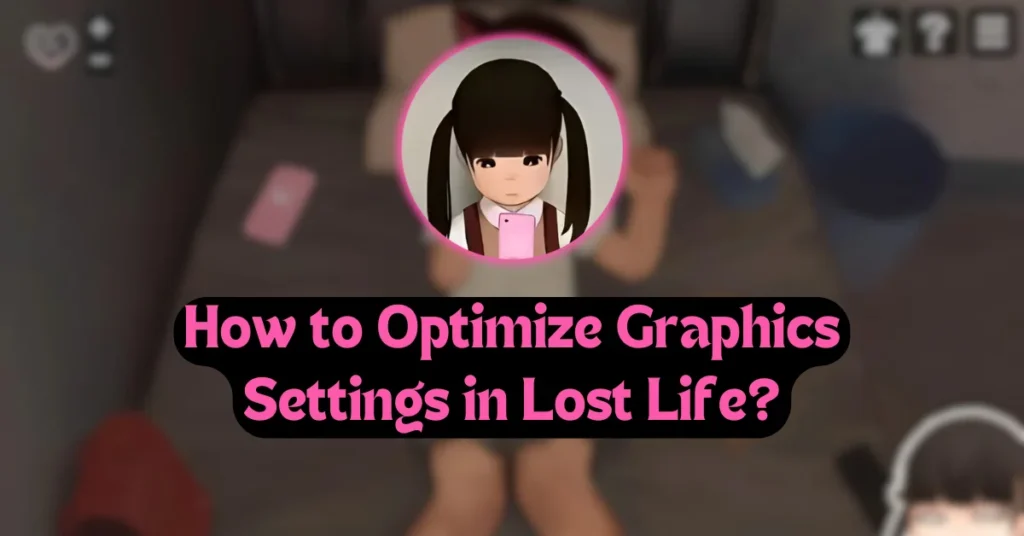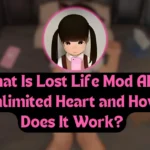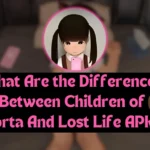Have you ever felt frustrated because your game lags or doesn’t look as good as it should? If you’ve played Lost Life, you know how important smooth graphics and clear visuals are to fully enjoy the game. So, how do you adjust the settings to get the best performance and visuals? Let’s break it down step by step!
How to Optimize Graphics Settings in Lost Life [2025] (Quick Answer)
To optimize graphics in Lost Life, follow these steps:
- Open Settings: Tap the gear icon.
- Go to Graphics: Select the “Graphics” tab.
- Adjust Resolution: Choose high or low based on device performance.
- Set Frame Rate: Pick 30fps or 60fps.
- Disable Effects: Turn off shadows or motion blur to reduce lag.
- Save Changes: Confirm settings and restart if needed.
Detailed Guide to Graphics Optimization in Lost Life
Graphics settings control how the game looks and runs on your device. Proper adjustments can enhance your gaming experience, reduce lag, and prevent crashes.
Step-by-Step Process to Optimize Graphics
1. Launch the Game:
- Open Lost Life and wait for the main menu to load.
- Tap on the “Settings” or gear icon to access the options menu.
2. Graphics Settings Tab:
- Navigate to the “Graphics” or “Display” section.
- Explore options like resolution, frame rate, and special effects.
3. Adjust Resolution:
Select a resolution that suits your device.
- High Resolution: For newer devices with better processing power.
- Low Resolution: For older or low-end devices to avoid lag.
4. Set Frame Rate:
- Choose between 30fps and 60fps.
- Lower frame rates reduce strain on older devices but may slightly affect smoothness.
5. Toggle Effects:
- Disable effects like motion blur, shadows, or lighting if the game feels sluggish.
- Turn off extras like “anti-aliasing” for simpler visuals.
6. Save Changes:
- Confirm your settings by tapping “Apply” or “Save.”
- Restart the game if necessary for changes to take effect.
Tips for Smooth Gameplay on All Devices
For High-End Devices:
- Use the highest resolution and enable all effects for stunning visuals.
- Opt for 60fps for smoother animations.
For Low-End Devices:
- Lower the resolution to reduce lag.
- Turn off advanced effects like shadows and particle effects.
- Stick to 30fps for better stability.
General Tips:
- Update the Game: Ensure you have the latest version for better optimization.
- Close Background Apps: Free up device memory for improved performance.
- Restart the Device: Reboot your phone to refresh system resources.
Frequently Asked Questions
Q. Can I reset the graphics settings?
Yes, go to the settings menu and select the “Reset to Default” option.
Q. What if the game keeps lagging?
Lower the resolution and frame rate, and close any unused apps running in the background.
Q. Does graphics quality affect battery life?
Yes, higher settings can drain your battery faster. Adjust settings if needed for longer play sessions.
Final Words
Optimizing graphics settings in Lost Life ensures you enjoy a smoother and visually appealing experience. Whether you’re playing on a high-end or low-end device, tweaking the settings can make a significant difference. Follow this guide, and you’ll have the perfect balance between performance and visuals in no time!

I’m Aye Chan Moe, the owner of LostAPK.life. I guide players through the Lost Life APK game, sharing tips, insights, and updates to enhance your gaming experience.